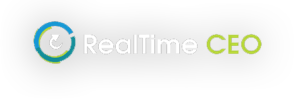Yes you can either print and/or export data from RTC as follows:
The Dashboard Summary and all the graphs can be exported to a PDF by clicking the Print button at the top of the Dashboard Summary. You can either save or print this file.
The Operational Statements data can be exported to a CSV file by clicking the Export Operational Statements button at the bottom of the screen. (Dashboard > Operational Statements tab)
- With forecasting turned off – It will export the 13 months displayed on the screen at the time, so to print prior months, scroll back first and then click the Export Operational Statements button.
- With forecasting turned on – it will export 25 months from the first month shown on the screen (whether they are all actuals, or part actuals and part forecast).
The Monthly Data screen data can also be exported to a CSV file by clicking the Export Data button at the bottom of the screen. It allows you to select the date range to be exported.
The Operational Cash Flow is the ‘lifeblood’ of the business – the ability to fund growth and make strategic investments, and is one of the primary RTC measures.
The calculation of operational cash flow begins with the calculations of Core Money In and Core Direct Cash Out – the difference gives us a core contribution margin.
Core Money In
Core Money In is annual invoicing from the income statement, adjusted by the movement in Accounts Receivable. If AR has gone up, you have collected less money so the increase is deducted from the invoiced amount. If AR has gone down, you have collected more money so the decrease is added to the invoiced amount.
- If AR has increased, this is deducted from Core Money In.
- If AR has decreased, this is added to Core Money In.
Core Direct Costs Out
Core Direct Costs Out is Operational Direct Costs excluding depreciation, adjusted by the movement in Inventory and the movement in Payables. If inventory has increased, you are holding more inventory which means you have used more cash, so the core cash out is increased. If inventory has decreased, you are holding less inventory so the core cash out is decreased.
If AP has gone up this has reduced the amount of money that has gone out, so the increase is deducted from core cash out. If AP has gone down this has increased the amount of money that has gone out.
- If Inventory has increased, this is added to Core Direct Costs Out
- If Inventory has decreased, this is deducted from Core Direct Costs Out
- If AP has increased, this is deducted from Core Direct Costs Out
- If AP has decreased, this is added to Core Direct Costs Out
Core Money In less Core Direct Cash Out = Cash Contribution Margin
The Cash Contribution Margin is then adjusted by the following:
less Operational Indirect Costs (excluding depreciation)
add Net Miscellaneous Revenue or less Net Miscellaneous Expense (a net miscellaneous revenue will show as a positive amount, a net miscellaneous expense will show as a negative amount).
add Cash from Miscellaneous Balance Sheet movements or less Cash to Miscellaneous Balance Sheet movements (see How is the Cash From/Cash To Misc Operating Balance Sheet Movements calculated?)
= Operational Cash Flow
The Cash From/To Misc Operating Balance Sheet Movements amount on the Dashboard Summary is calculated as the difference between the change in Other Assets and Other Liabilities from the current balance to the balance 12 months ago.
If Miscellaneous Operating Assets have increased, this puts additional pressure on cash flow. If Miscellaneous Operating Liabilities have increased, this takes pressure off cash flow (and vice versa):
- A Decrease in Other Operating Assets increases Cash flow
- An Increase in Other Operating Assets decreases Cash flow
- An Increase in Other Operating Liabilities increases Cash flow
- A Decrease in Other Operating Liabilities decreases Cash flow
The following table shows the net change to cash flow of a change in both Operating Assets and Liabilities:
| Change in Operating Assets (increase or decrease) from the current balance to the balance 12 months ago | Operator | Change in Operating Liabilities (increase or decrease) from the current balance to the balance 12 months ago | Net Impact on Cash flow
↑ (Cash To) |
| ↓ | & | ↑ | ↑ |
| ↑ | & | ↓ | ↓ |
| ↓ | > | ↓ | ↑ |
| ↓ | < | ↓ | ↓ |
| ↑ | > | ↑ | ↓ |
| ↑ | < | ↑ | ↑ |
Total Other Assets and Other Liabilities can be viewed on the Monthly Data screen by creating Groups and grouping all the Assets tagged as Other, and the Liabilities tagged as Other.
These percentages on the Dashboard Summary show the Increase or Decrease in Revenue, Direct Costs or Indirect Costs for this trailing 12 month period compared to the previous 12 month period. E.g. 12 months to July 21 vs 12 months to July 20.
Revenue percentage change to previous period: Read this number in conjunction with the change in Direct Costs and the change in Indirect Costs.
Direct Costs percentage change to previous period: Read this number in conjunction with the change in Revenue. If revenue is growing at a faster rate than the Direct Costs, the contribution margins are growing.
Indirect Costs percentage change to previous period: Read this number in conjunction with the change in Revenue. If Indirect Costs are growing at more than a quarter to a half of your Revenue (depending on your cost variability), then the additional spending needs to be investigated. Is it wasted money, catch-up spending, or J-Curve spending?
The Operational Profit is the amount of core revenue left after all the operational direct, indirect and miscellaneous costs are taken out and is a key indicator of the health of the Income Statement. The Operational Profit % is calculated as follows:
- Operational Profit [core revenue less direct costs less indirect costs, add miscellaneous revenue, less miscellaneous expenses*] / Core Operational Revenue
The Operational Profit % shows the percentage of revenue that is profit, or how many cents remain from each dollar of revenue.
The 4 most powerful levers to impact Operational Profit are Price, Volume, Direct Costs, and Indirect Costs.
*Interest is excluded from this calculation. Depreciation is included in the calculation.
The Leverage rating tells us how many dollars of revenue are generated for each dollar of operational investment. It is calculated as follows:
- Total Core (operational) Revenue / Operational Investment
Return on operations, or ROO, is a private-company derivation of ROCE (Return on Capital Employed). ROO percentage is an interest rate – the interest rate that the business returns to the owner for the capital that the owner has employed in the business.
ROO percentage is the single, most powerful number to measure the business success of a private company. Calculating your return on operations percentage also provides you with a:
- Roadmap to your business’ strengths and weaknesses
- Decision support framework
ROO can be calculated by determining, for each dollar of net operating assets, how much revenue is generated each year, multiplied by how much profit is in each dollar of revenue.
Return on operations percentages are NOT determined by industry type or business size. Acceptable ROO is determined by the risk profile that the business faces.
It is calculated as follows:
- ROO = Operational Profit % x Leverage
The Salary and Wage Multiple shows how many dollars of Revenue are produced for each dollar of Salary and Wages. It is shown on the Dashboard Summary, and is calculated as follows:
- Total Core (operational) Revenue / Total Salary and Wages
The accounts tagged as Wages can be viewed on the Monthly Data screen.
The Raw Material Multiple shows how many dollars of Revenue are produced for each dollar of Raw Materials. It is a critical measure for tracking raw material spending and should drive conversations including:
- How well are we negotiating with our suppliers?
- How well are we negotiating with our customers?
- How focused are we on price increase opportunities?
It is calculated as follows:
- Total Core (operational) Revenue / Total Raw Materials
The accounts tagged as Materials can be viewed on the Monthly Data screen.
The Operational Investment calculation shows the investment in the business and is calculated as follows:
- Operational Assets less Operational Liabilities
Operational Assets include assets tagged as:
- Accounts Receivable
- Inventory
- Fixed Assets
- Other Operational Assets
Operational Liabilities include liabilities tagged as
- Accounts Payable
- Other Operational Liabilities
At the bottom of the Dashboard summary, when you have been using the forecast for more than a month, it displays a Revenue Forecast Accuracy Factor. This shows the percentage of actual revenue in comparison to your forecast 30 days before. 100% means the actual result was the same as your forecast. After 3 months, another measure appears – 90 day accuracy factor.
If you hover the cursor over the result it shows the Revenue Forecast and Actual dollar values.
This graph on the Profitability tab shows the percentage change in Revenue, Direct and Indirect Costs. Each plot point reports the change in 12 months of data to that plot point versus the 12 months of data to 1 month prior.
- Blue dot is 12 months revenue to this month v 12 months revenue to last month.
- Red dot is 12 months direct costs to this month v 12 months direct costs to last month.
- Orange dot is 12 months indirect costs to this month v 12 months indirect costs to last month.
If the blue dot is higher than the red dot margins are improving.
If the blue dot is below the red dot margins are eroding.
The ideal position of the orange dot depends on the variability of your indirect costs. If they are 50% variable we would expect to see the orange dot at half the level of the blue dot.
- If it is higher, more money has been spent on indirect costs than expected. This may be due to waste, catch-up expenditure, or strategic J-curve expenditure.
- If it is lower, less money has been spent on indirect costs than expected.
The Accounts Receivable Days are calculated as follows: RTC compares the Accounts Receivable balance in the Balance Sheet for the month, to the Revenue balance in the Income Statement for the month. If the AR balance is equal to the month’s revenue, it calculates it as 30 days.
The amount of AR over the Revenue balance for that month is then compared to prior months Revenue and calculated as a portion of days.
Example:
AR balance as at June $2,000,000
Revenue for June $1,500,000 (30 days)
AR balance remaining $500,000 ($2,000,000-$1,500,000)
Revenue for May $1,600,000 ($500,000/$1,600,000 x 30 days = +9.375 days)
Total AR days are 30 + 9.375 days = 39
The Accounts Payable Days are calculated as follows: RTC compares the Accounts Payable balance in the Balance Sheet for the month, to the Purchases balance in the Income Statement for the month. Purchases are defined as all costs less Wages, Interest, Depreciation and Non-Operational (or any accounts tagged as Materials, Direct Costs Other, and Indirect Costs Other). If the AP balance is equal to the month’s purchases, it calculates it as 30 days.
The amount of AP over the Purchases balance for that month is then compared to prior months purchases and calculated as a portion of days.
Example:
AP balance as at June $2,000,000
Purchases for June $1,500,000 (30 days)
AP balance remaining $500,000 ($2,000,000-$1,500,000)
Purchases for May $1,600,000 ($500,000/$1,600,000 x 30 days = +9.375 days)
Total AP days are 30 + 9.375 days = 39
RTC compares the Inventory balance in the Balance Sheet for the month, to the Materials balance in the Income Statement for the month. If the Inventory balance is equal to the month’s Materials, it calculates it as 30 days.
The amount of Inventory over the Material balance for that month is then compared to prior months Materials and calculated as a portion of days.
Example:
Inventory as at Jun 21 $1,300,000
Materials for Jun 21 $600,000 (30 days)
Inventory Balance $700,000 ($1,300,000-$600,000)
Materials for May 21 $550,000 (+30 days)
Inventory Balance $150,000 ($700,000-$550,000)
Materials Apr 21 $500,000 ($150,000/$500,000 x 30 days = +9 days)
Total Inventory days are 30 + 30 + 9 = 69
The sensitivity table displays the impact of a 1% change (in isolation) to each of the following levers. The Levers are displayed in the order of most impact to least impact for your data:
- Price Value is the 12 months rolling Core Revenue.
- Direct Cost Value is the 12 months rolling Core Direct Costs including Depreciation.
- Volume Value is the 12 months rolling Core Revenue.
- Indirect Cost Value is the 12 months rolling Core Indirect Costs including Depreciation.
- Days Receivable Value is a system calculation based on a comparison of the AR balance in the Balance Sheet for the month and the Revenue balance in the Income Statement for the month.
- Days Payable Value is a system calculation based on a comparison of the AP balance in the Balance Sheet for the month and the Purchases in the Income Statement for the month. Purchases include all costs less Wages, Interest, Depreciation and Non-Operational (or Direct Cost Materials, Other Direct Costs, and Other Indirect Costs).
- Inventory Days Value is a system calculation based on a comparison of the Inventory balance in the Balance Sheet for the month and the Materials balance in the Income Statement for the month.
- Fixed Assets Value is the total Fixed Assets shown in the Balance Sheet.
It effectively shows which of these measures is the most “sensitive” by comparing the impact of the 1% change.
The sensitivity analysis can be viewed on Historical data (turn Show Forecast off) or Forecast data (turn Show Forecast on).
The Power of Price column shows how much more powerful price is than any other individual change.