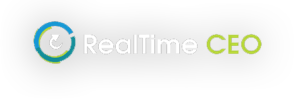The data in RealTime CEO needs to accurately reflect your accounting system, so if year-end adjustments have been back-posted to your General Ledger, then the updated data will need to be reflected in RTC.
Towards financial year-end, load your monthly data into RealTime CEO when the accounts are complete, as you usually would. That way, you can still report on the business progress and have your leadership conversations.
When EOY adjustments are made to your accounts in a month that has already been loaded into RTC:
- If the adjustments are only for Depreciation or Inventory (materials), you do not need to reload any data. You can use the Prior Year Adjustments facility within the software. This allows you to increase or decrease Depreciation or Materials in any period, and the system will adjust Fixed Assets or Inventory, and Retained Earnings. You can find this tool under Enter Data > Prior Period Adjustments. See How to make adjustments to Depreciation and How to make adjustments to Materials/Inventory
- If the adjustments relate to anything other than Depreciation or Inventory, you will need to reload from the month the adjustments were made. Re-export your data, convert it to CSV’s, let RTC support (Email Support) know so we can clear the data, and you can reload it. Any forecast assumptions that have been set up will be held in suspension and come back into play when the actual data has been entered up to the current actual month.
At year-end, it is sometimes necessary to make adjustments to the Materials Expense, and the Inventory Asset. You may have back-posted these entries in your accounting system to a month that has already been loaded into RealTime CEO. Follow the steps below to make these adjustments to the same month in RealTime CEO, without reloading data:
- From the menu, select the Enter Data screen.
- Click the Adjust button under Prior Period Adjustments.
- In the Adjustment Type, select Inventory.
- Select the Month to adjust.
- Enter the Materials Amount (this is entered as an adjustment to what is already posted, so to increase Materials by $1000, enter 1000).
- Select the Post to account from the displayed accounts, or enter part of the account name to find it. Only accounts tagged as Materials will display here.
- Click Apply.
The following explains the results shown on the Monthly Data screen of a positive adjustment entered:
- The Materials account selected will be increased
- Total Direct Costs will be increased
- Net Profit will be decreased
- The Inventory Asset will be decreased
- Total Assets will be decreased
- Retained Earnings will be decreased
At year-end, it is sometimes necessary to make adjustments to the Depreciation Expense, and the Fixed Assets balance, either to spread depreciation over the year when it is only posted in a single month, or to adjust what was posted in each month. Follow the steps below to make these adjustments in RealTime CEO, without reloading data:
- From the menu, select the Enter Data screen.
- Click the Adjust button under Prior Period Adjustments.
- In the Adjustment Type, select Depreciation.
- Select the Month to adjust.
- Enter the Depreciation Amount (this is entered as an adjustment to what is already posted, so to increase Depreciation by $1000, enter 1000).
- Select the Post to account from the displayed accounts, or enter part of the account name to find it. Only accounts tagged as Depreciation will display here.
- Click Apply.
- Repeat the above steps for each other month needing an adjustment.
The following explains the results shown on the Monthly Data screen of a positive adjustment entered:
- The Depreciation expense account selected will be increased
- Total Direct Costs or Total Indirect Costs or Total Misc (wherever Depreciation is posted) will be increased
- Net Profit will be decreased
- A Fixed Asset account will be decreased
- Total Assets will be decreased
- Retained Earnings will be decreased
Sometimes (particularly after year end) at your request, we delete a few months of data so you can reload it with adjustments made to your General Ledger. Any forecast assumptions that have been set up will be held in suspension and come back into play when the actual data has been entered up to the current actual month.