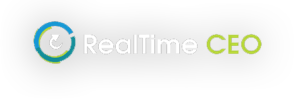If an account name has changed in your accounting system, and this account has been tagged in RealTime CEO, the existing account will remain on the Monthly Data screen with all of its history. However, the new account name will not be tagged when you load the next month of data and should be tagged. The result will be two accounts on the Monthly Data screen, one with history up to the previous month, and the new one with no history but a value in the current month. These two accounts can be merged. See How to Merge accounts
There are circumstances where amounts on the Monthly Data screen need to be moved from one account to the other, or from an Untagged line to the actual line.
Example:
There is an amount in the Net Miscellaneous Revenue/Expense line containing a Government Grant that should have been tagged Non Operational but it was not separated into its own account, so couldn’t be. You can move an amount out of this line and into a new line by following these steps.
Note: please Email Support if you need to adjust Balance Sheet values in RTC. Only use these instructions for Income Statement adjustments.
- From the menu, select the Monthly Data screen.
- Choose the month/year you want to start from.
- Click the Edit button (top-right).
- Click on the 3 dots next to the line to be adjusted (in this example, Net Miscellaneous Revenue/Expense). Select Reallocate.
- In the month to be adjusted, enter the amount to reallocate to a new line.
- In the ‘Select a Line’ field, type a name for the new account. E.g. Government Grant. Click on the name just entered to select it, then click the appropriate tag (in this example, Non Operational).
- Click Apply.
The amount will be moved from the Net Misc line into its own line and is now tagged as Non Operational.
Make a note of any adjustments you make because if data is reloaded, they will need to be re-entered.
Rounding on the Income Statement (Monthly Data screen) will appear when the movement in Retained Earnings on the Balance Sheet from one month to the next, does not match the change in Retained Earnings at the bottom of the Income Statement. The difference is shown as Rounding, to make the two figures match.
This will occur if:
- There has been an adjustment to retained earnings on the Balance Sheet without the entry passing through the Income Statement. There is nothing to fix in this situation.
- The RTC Prior Period Adjustments tool has been used to adjust prior month’s depreciation or inventory (the next month that is loaded after the adjustment will show a rounding figure). There is nothing to fix in this situation.
- There has been an adjustment made to a prior period in the accounting system, and the data has not been updated in RTC (e.g. end of year adjustments made to prior months). If this is the case, please Email Support for assistance.
- You have accidentally loaded the wrong month’s CSV file(s). In this case, the change in retained earnings in the Balance Sheet will not match the change in retained earnings on the Income Statement, so a rounding amount will be calculated. Reload the correct month’s data: How to reload Data or How to reload more than one month of Data
The Net Miscellaneous Revenue/Expense line on the Monthly Data screen (purple section of the Income Statement) is any untagged Other Income/Other Expense accounts, but it is calculated as the difference between the Total Misc amount and any tagged Miscellaneous lines. It will show a positive if it is a Net Other Revenue, or a negative if it is a Net Other Expense. The Miscellaneous (Other Income/Other Expense) accounts may not all be tagged because there is not a tag that matches each account.
The Total Misc line is the total of any accounts not in the Revenue, Direct Costs, or Indirect Costs sections, but above the tagged Net Profit line. So this is usually Other Income and Other Expense sections in the Income Statement. It will show a positive if it is a Total Net Revenue, or a negative if it is a Total Net Expense. This is a system-calculated figure as there is no header tag for Total Miscellaneous.
Notes:
In the Income Statement CSV file, the values in the Other Income/Expense (Miscellaneous) section must be positive if they are their true account sign, with one exception:
- Miscellaneous Income Statement accounts tagged as Non Operational need to be as follows:
- Expenses should be negatives if they are their true account sign.
- Revenues should be positive if they are their true account sign.
- This is because the Miscellaneous Non Operational tag can be applied to both revenues and expenses and therefore we need to distinguish. Every other Income Statement tag only has one application – it’s either a revenue or an expense.
- If your Income Statement does not display the values with these signs in the Other Income/Other Expense section, you will need to reverse the signs in the CSV file before loading data. If the signs are wrong when loaded, the Net Miscellaneous Revenue/Expense line will show an incorrect amount (because it is a balancing figure). Please Email Support if you need help with this – it is easily fixable without reloading data.
On the Monthly Data screen, accounts tagged the same can be grouped to provide a sub-total of the accounts within the group, and to reduce the amount of scrolling on screen.
Note there is only one level of grouping, and an account can only belong to one group.
To create Groups and add accounts to a Group:
- From the menu, select the Monthly Data screen.
- Click the Edit button (top-right).
- Click on the 3 dots next to the line to be added to a group. Select Add to Group.
- In the ‘Enter the Group Name’ field, type the name for the group (or choose an existing one).
- For a new group name, select the name just created (it has a + in front of it).
- Click Add to Group.
To remove accounts from a Group:
- From the menu, select the Monthly Data screen.
- Click the Edit button (top-right).
- Click on the 3 dots next to the line to be removed from a group. Select Remove from Group. The account will appear ungrouped and can be added to a different group if needed.
To rename a Group:
- From the menu, select the Monthly Data screen.
- Click the Edit button (top-right).
- Click on the 3 dots next to the group to be renamed. Select Rename Group.
- Enter the new name.
- Click Rename.
To delete a Group:
- From the menu, select the Monthly Data screen.
- Click the Edit button (top-right).
- Click on the 3 dots next to the group to be deleted. Select Delete Group.
- The accounts within the group will appear ungrouped and can be added to a different group if needed.
Accounts can be retagged on the Monthly Data screen if you’ve tagged an account incorrectly, or if account definitions change. Retagging an account changes it historically. When the next month of data is loaded after a retag, the new tag is reflected on the monthly data load.
Note there are some necessary limitations with retagging as follows:
- Revenue accounts can only be retagged with other revenue tags.
- Direct, Indirect, Miscellaneous and Distributions accounts can be retagged with any tag within any of these 4 sections (so a Direct can be retagged as an Indirect, etc.).
- Assets, Liabilities, and Equity accounts can only be retagged with tags from the same section.
If an account is retagged to a different section, the section totals are all recalculated automatically on the Monthly Data screen. Note that if you retag an account to a different section (e.g. Indirect to Direct) your next monthly data CSV file has to have this account in the section that you’ve retagged it to. If not, you will get untagged balances. You can either manually change the CSV file each month (remembering to recalculate the totals), or change the account type in your accounting system so it automatically displays in the new section when you next run an Income Statement.
To retag an account:
- From the menu, select the Monthly Data screen.
- Click the Edit button (top-right).
- Click on the 3 dots next to the line to be adjusted. Select Retag.
- Choose the new tag.
- Click Apply.
In each section on the Income Statement and Balance Sheet, there is an ‘Untagged…’ line. This generally shows the sum of accounts that are not tagged, but it can also show a balance when an account is tagged in a section different to where it displays in the CSV file. For example, an account is tagged as a Direct Cost ‘Wages’ but it is in the Indirect Cost section in the Income Statement CSV file. It can also show a balance when the CSV file has been manually edited, and the section total does not match the details above it.
Not all accounts have to be tagged, although we prefer them to be because it reduces the chance of a necessary tag being missed. Some items do have to be tagged (headers and all the sub-tags), but for the rest, you have the choice of using an ‘Optional – Other’ tag or not. If you use the optional tag, the item appears as its own line on the Monthly Data screen. If you do not use the optional tag, the amount that is not tagged gets added to the ‘Untagged…’ line.
So the Untagged line is the total of the section (header tag) less all the items that have been tagged.
If all your accounts are tagged (whether via a sub-total or individual lines), you should check each month after loading data that the ‘Untagged…’ lines in each section are zero. This means there are no untagged accounts.
In the Miscellaneous section of the Income Statement, the untagged line is called ‘Net Miscellaneous Revenue/Expense’. This section is for Other Income/Other Expenses and cannot all be tagged because there is not an ‘Other’ (optional) tag.
On the Monthly Data screen, accounts can be merged if there is more than one line for the same account. For example, if an account name has changed over time and both the old and new have been tagged, you can merge the old with the new, and the old will be deleted and the new will contain the balances from both accounts.
- From the menu, select the Monthly Data screen.
- Click the Edit button (top-right).
- Click on the 3 dots next to the line to be deleted. Select Merge.
- In the ‘Select a line to merge into’ field, find the account to be merged into by typing part of the account name and then selecting it.
- Check that you are deleting the correct account and merging it into the correct account, then click Merge.