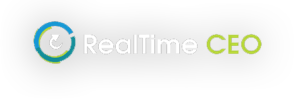
- About Us
- Nick Setchell – RealTime CEO
- Vistage & TEC WorkshopsNick Setchell has been working with Vistage, the world’s largest CEO organization, since 2001.
- NewsSee what’s happening with RealTime CEO.
- Economic Update Report
- Contact UsReach out to us. If you’re interested in booking Nick to give a keynote address or workshop at your conference, please include the date and location.
- Concepts
- Fiscal Focus Financial Statement AnalysisUnlock the hidden numbers in your P&L and balance sheet to see how you’re performing in 11 vital metrics.
- Should We? / Can We?View, in real time, the actual financial impact of the hundreds of business decisions your team makes every month.
- 24 Month Rolling ForecastingBlend your trailing twelve months with a rolling 12-month forecast to get a complete financial picture of your business.
- J Curve ManagementTrack the number of investments you’re undertaking, the 3 phases of each, and the 5 rules for managing them.
- Return on Operations – ROOView your return on operations percentage — your ROO % — the most powerful number to measure business success.
- CEO Performance AnalysisBenchmark your performance as a private-company CEO against others in your industry.
- Resource Center
- Blog
- Login
- SUBSCRIBE
- About Us
- Nick Setchell – RealTime CEO
- Vistage & TEC WorkshopsNick Setchell has been working with Vistage, the world’s largest CEO organization, since 2001.
- NewsSee what’s happening with RealTime CEO.
- Economic Update Report
- Contact UsReach out to us. If you’re interested in booking Nick to give a keynote address or workshop at your conference, please include the date and location.
- Concepts
- Fiscal Focus Financial Statement AnalysisUnlock the hidden numbers in your P&L and balance sheet to see how you’re performing in 11 vital metrics.
- Should We? / Can We?View, in real time, the actual financial impact of the hundreds of business decisions your team makes every month.
- 24 Month Rolling ForecastingBlend your trailing twelve months with a rolling 12-month forecast to get a complete financial picture of your business.
- J Curve ManagementTrack the number of investments you’re undertaking, the 3 phases of each, and the 5 rules for managing them.
- Return on Operations – ROOView your return on operations percentage — your ROO % — the most powerful number to measure business success.
- CEO Performance AnalysisBenchmark your performance as a private-company CEO against others in your industry.
- Resource Center
- Blog
- Login
- SUBSCRIBE
How to change an account Tag (Retag) / How to move an account between sections in the Income Statement
Accounts can be retagged on the Monthly Data screen if you’ve tagged an account incorrectly, or if account definitions change. Retagging an account changes it historically. When the next month of data is loaded after a retag, the new tag is reflected on the monthly data load.
Note there are some necessary limitations with retagging as follows:
- Revenue accounts can only be retagged with other revenue tags.
- Direct, Indirect, Miscellaneous and Distributions accounts can be retagged with any tag within any of these 4 sections (so a Direct can be retagged as an Indirect, etc.).
- Assets, Liabilities, and Equity accounts can only be retagged with tags from the same section.
If an account is retagged to a different section, the section totals are all recalculated automatically on the Monthly Data screen. Note that if you retag an account to a different section (e.g. Indirect to Direct) your next monthly data CSV file has to have this account in the section that you’ve retagged it to. If not, you will get untagged balances. You can either manually change the CSV file each month (remembering to recalculate the totals), or change the account type in your accounting system so it automatically displays in the new section when you next run an Income Statement.
To retag an account:
- From the menu, select the Monthly Data screen.
- Click the Edit button (top-right).
- Click on the 3 dots next to the line to be adjusted. Select Retag.
- Choose the new tag.
- Click Apply.
Company
Contact Us
© 2024. RealTime CEO. All Rights Reserved